Welcome to the TimescaleDB AWS Deployment Guide. Seamlessly integrate TimescaleDB with AWS for scalable, secure, and automated operations. Gain the expertise to install and configure these tools using our step-by-step AWS deployment guide:
- TimescaleDB - A powerful PostgreSQL-based time-series database, optimized for handling high ingestion and analytics workloads.
- Prometheus - A leading open-source monitoring and alerting toolkit for collecting real-time metrics.
- Grafana - A visualization and analytics platform for creating dynamic dashboards and insightful reports.
- Node Exporter - A lightweight exporter that provides detailed Linux host metrics to Prometheus.
This in-depth resource covers everything from provisioning your AWS environment to securely deploying and optimizing your stack for scalability, high availability, and performance. Whether you're building a DevOps observability hub, a performance analytics system, or a secure team collaboration dashboard, our guide ensures you can deploy this monitoring and analytics stack efficiently and effectively within your AWS infrastructure.
Prerequisites
Before you get started with the TimescaleDB AMI, ensure you have the following prerequisites:
- Basic knowledge of AWS services, including EC2 instances and CloudFormation.
- An active AWS account with appropriate permissions.
- Enough vCPU limit to create instance
(Follow https://meetrix.io/articles/how-to-increase-aws-quota/ blog to ensure this)
Launching the AMI
Step 1: Find and Select 'TimescaleDB' AMI
- Log in to your AWS Management Console.
- Navigate to the 'TimescaleDB' in AWS Marketplace.
Step 2: Initial Setup & Configuration
- Click the "Continue to Subscribe" button.
- After subscribing, you will need to accept the terms and conditions. Click on "Accept Terms" to proceed.
- Please wait for a few minutes while the processing takes place. Once it's completed, click on "Continue to Configuration".
Step 3: Launching the Instance
- Select the "CloudFormation script to deploy TimescaleDB" as the fulfilment option and choose your preferred region on the "Configure this software" page. Afterward, click the "Continue to Launch" button.
- From the "Choose Action" dropdown menu in "Launch this software" page, select "Launch CloudFormation" and click "Launch" button.
Create CloudFormation Stack
Step1: Create stack
- Ensure the "Template is ready" radio button is selected under "Prepare template".
- Click "Next".
Step2: Specify stack options
- Provide a unique "Stack name".
- Provide the "Admin Email" for SSL generation.
- For "DeploymentName", enter a name of your choice.
- Provide a public domain name for "DomainName" (SSL will not be set up automatically. After deployment, you must manually log in to the server and run the SSL setup command.
- Choose an instance type, "InstanceType" (Recommended: t3.small).
- Select your preferred "keyName".
- Set "SSHLocation" as "0.0.0.0/0".
- Keep "SubnetCidrBlock" as "10.0.0.0/24".
- Keep "VpcCidrBlock" as "10.0.0.0/16".
- Click "Next".
Step3: Configure stack options
- Choose "Roll back all stack resources" and "Delete all newly created resources" under the "Stack failure options" section.
- Click "Next".
Step4: Review
- Review and verify the details you've entered.
- Tick the box that says, "I acknowledge that AWS CloudFormation might create IAM resources with custom names".
- Click "Submit".
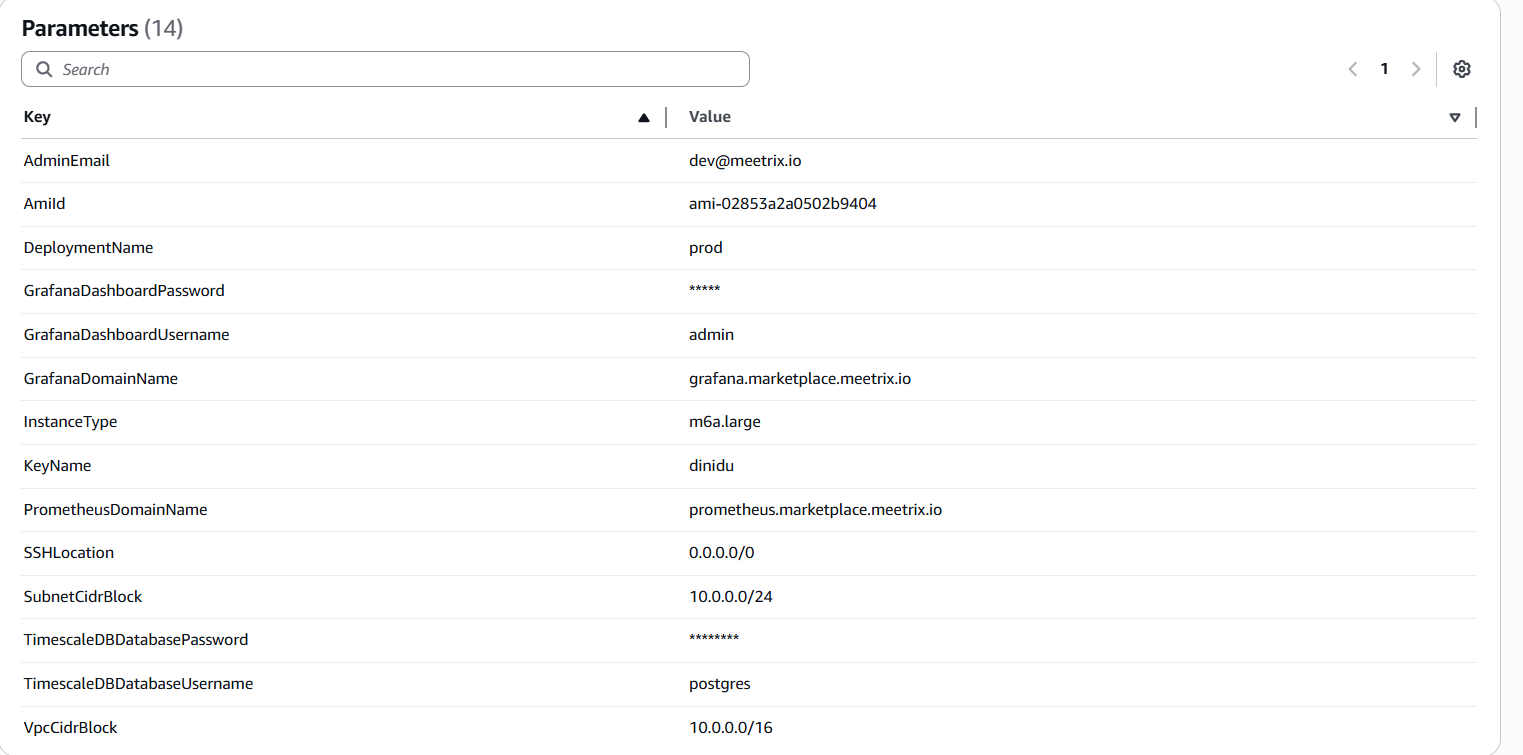

Afterward, you'll be directed to the CloudFormation stacks page.
Please wait for 5-10 minutes until the stack has been successfully created.
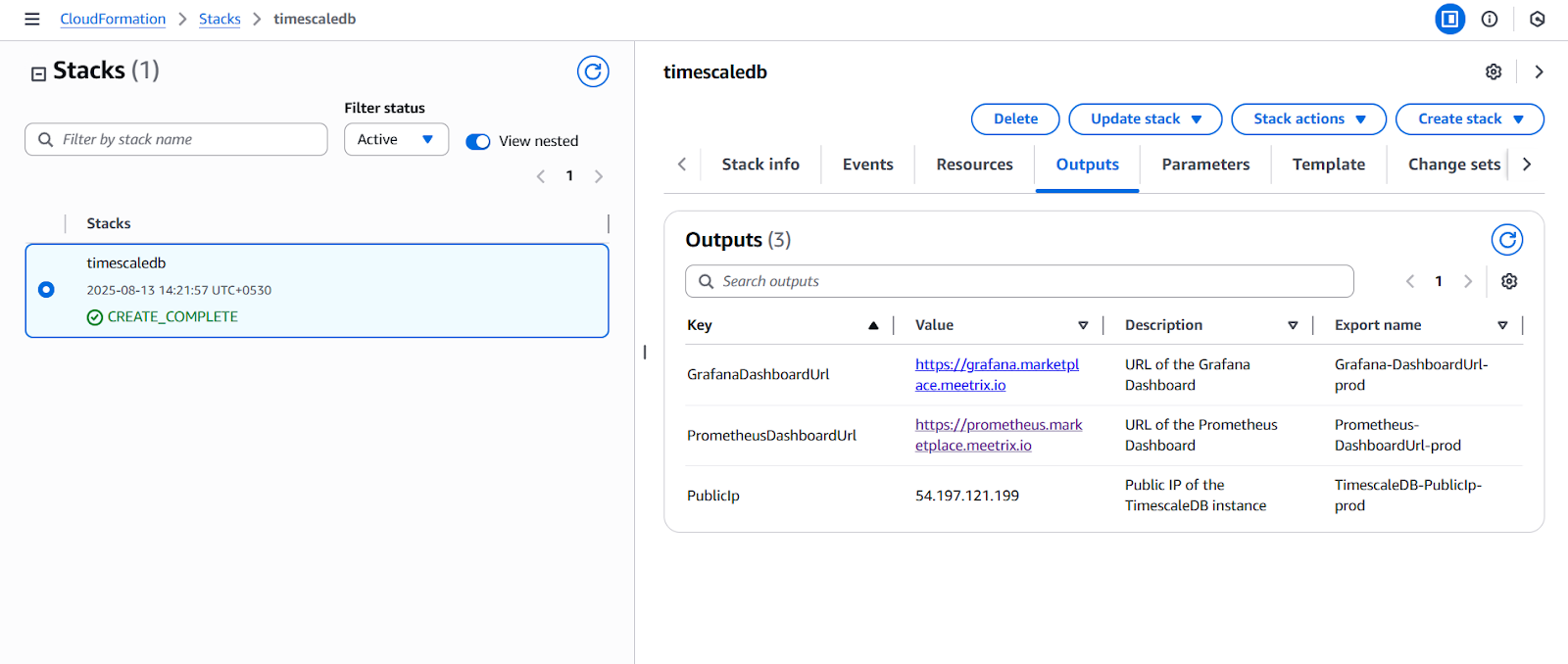
Update DNS
Step1: Copy IP Address
Copy the public Ip labeled "PublicIp" in the "Outputs" tab.
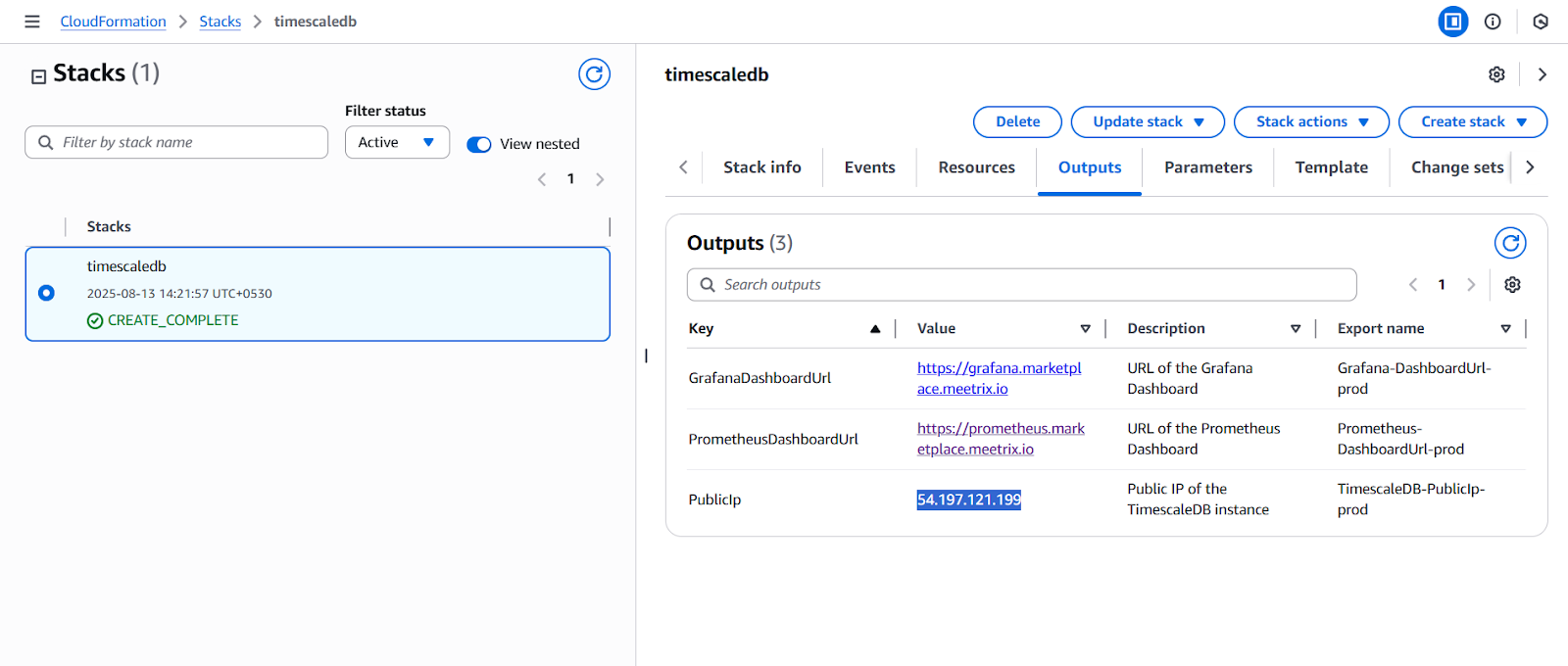
Step2: Update DNS
- Go to AWS Route 53 and navigate to "Hosted Zones".
- From there click on Create record.
- Add record name and then paste the copied "PublicIp" into the "value" textbox.
- Click "Save".
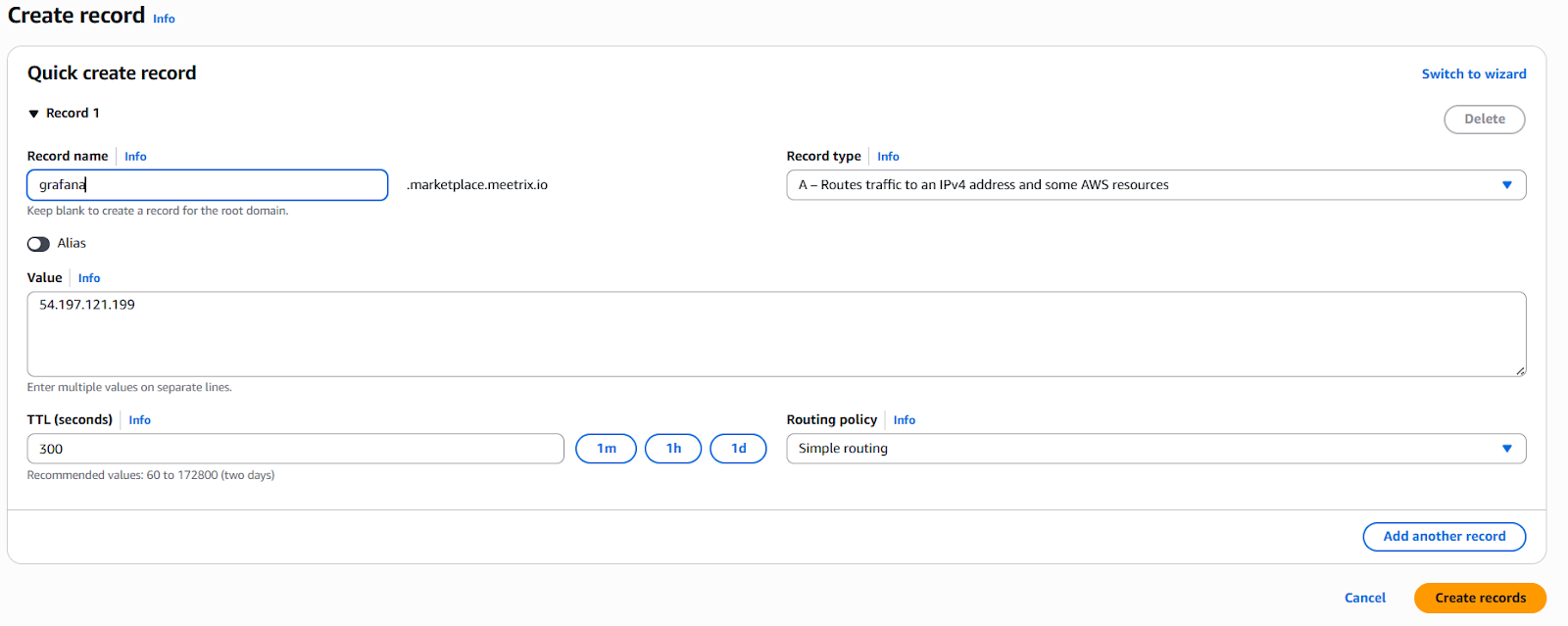
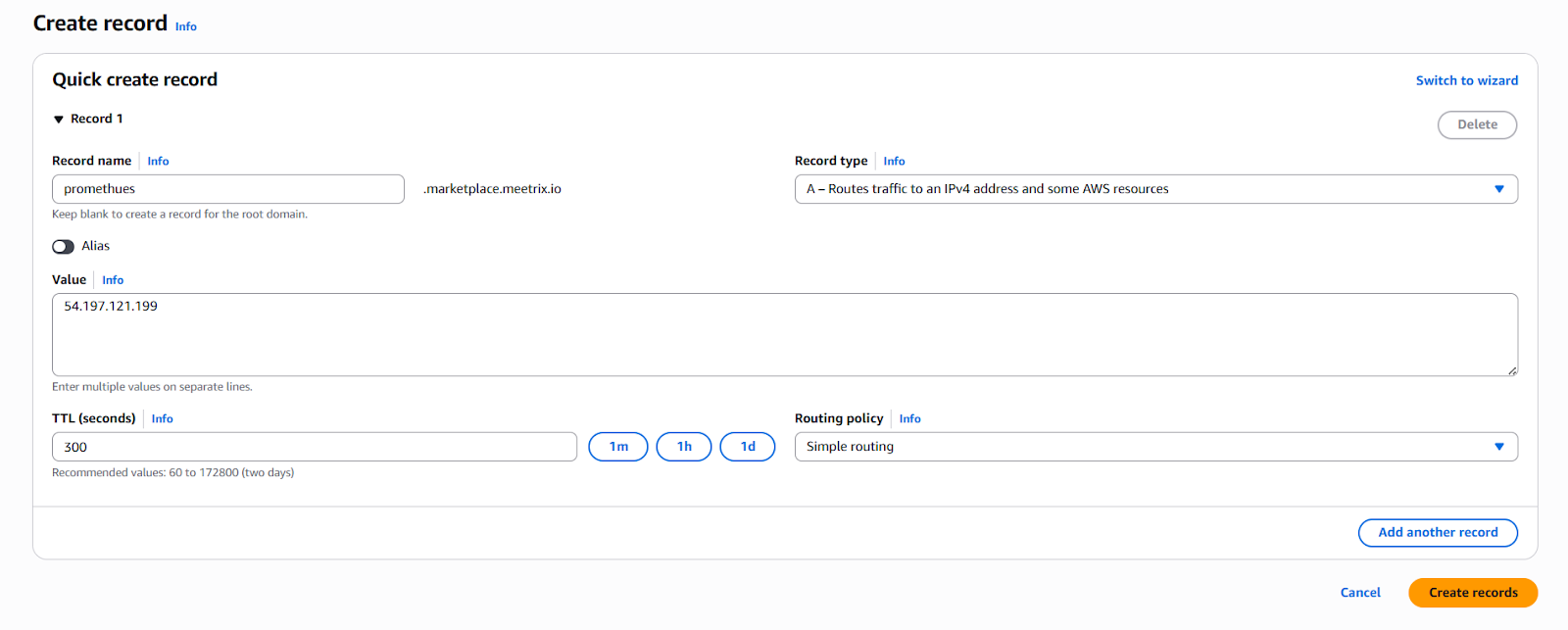
Access Prometheus and Grafana
Once the deployment is complete, you can access your monitoring tools through the URLs provided in the Outputs tab of your AWS stack:
- Grafana Dashboard – Use this link to log in, create your Admin account, and configure dashboards. All future user accounts can be managed through the Grafana Admin panel.
- Prometheus Dashboard – Access this link to view collected metrics, run queries, and monitor system performance in real time.
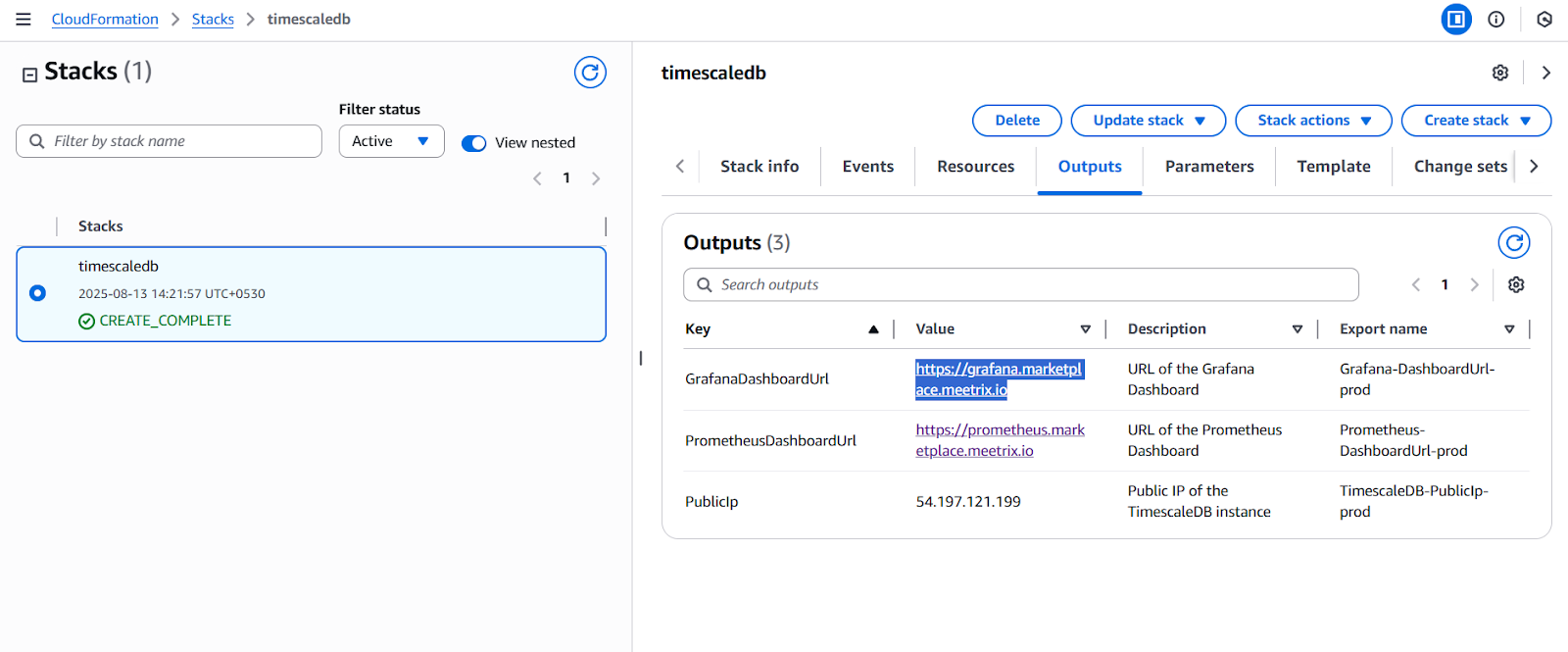
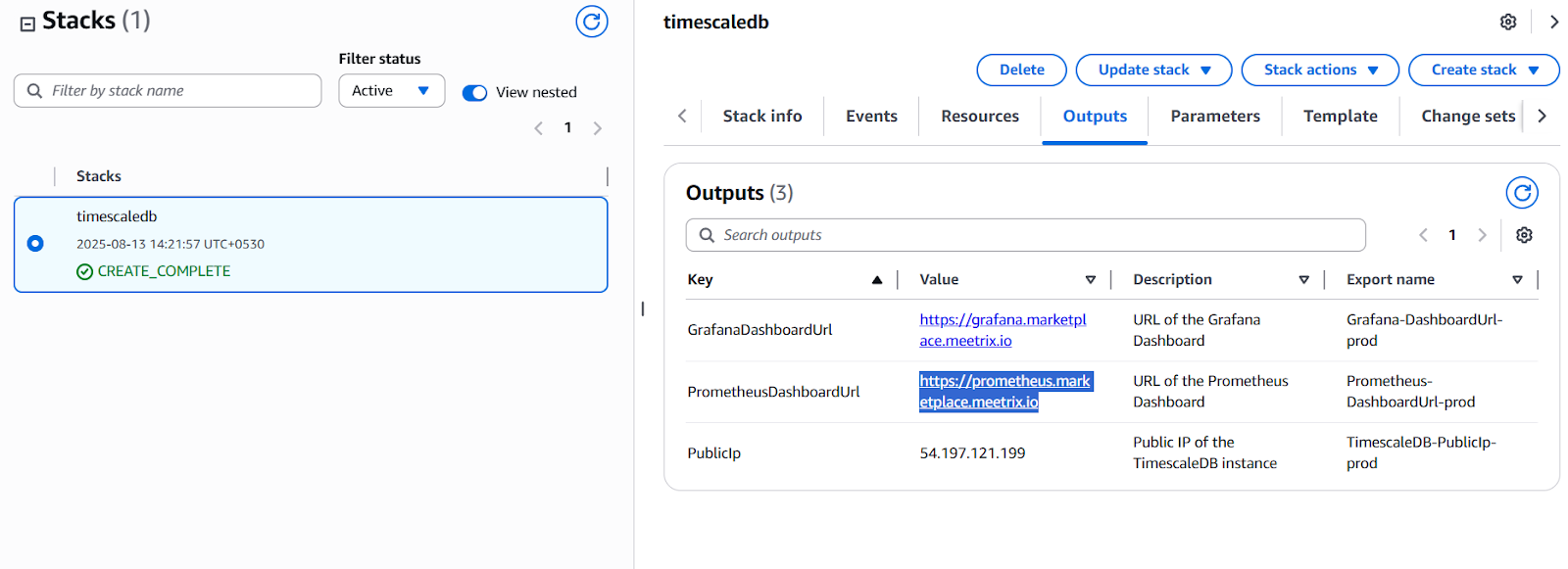
(If you encounter a "502 Bad Gateway error", please wait for about 5 minutes before refreshing the page)

Please enter the Grafana Dashboard Username and Grafana Dashboard Password that you have provided. Ensure both are stored securely for future reference.
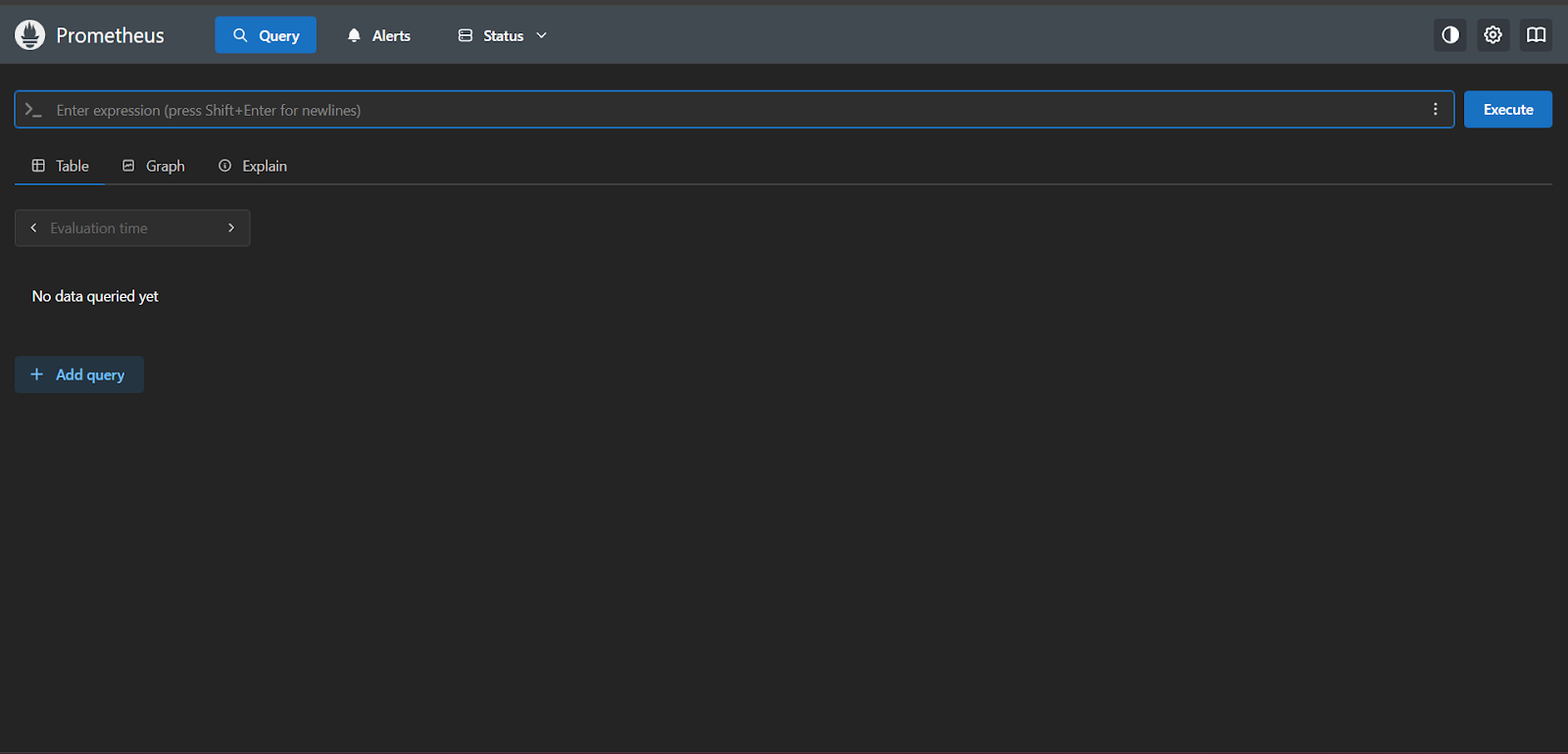
Generate SSL Manually
You need to configure SSL manually after deployment.
Step1: Copy IP Address
- Proceed with the instructions outlined in the above "Update DNS" section, if you have not already done so.
- Copy the Public IP address indicated as "PublicIp" in the "Outputs" tab.
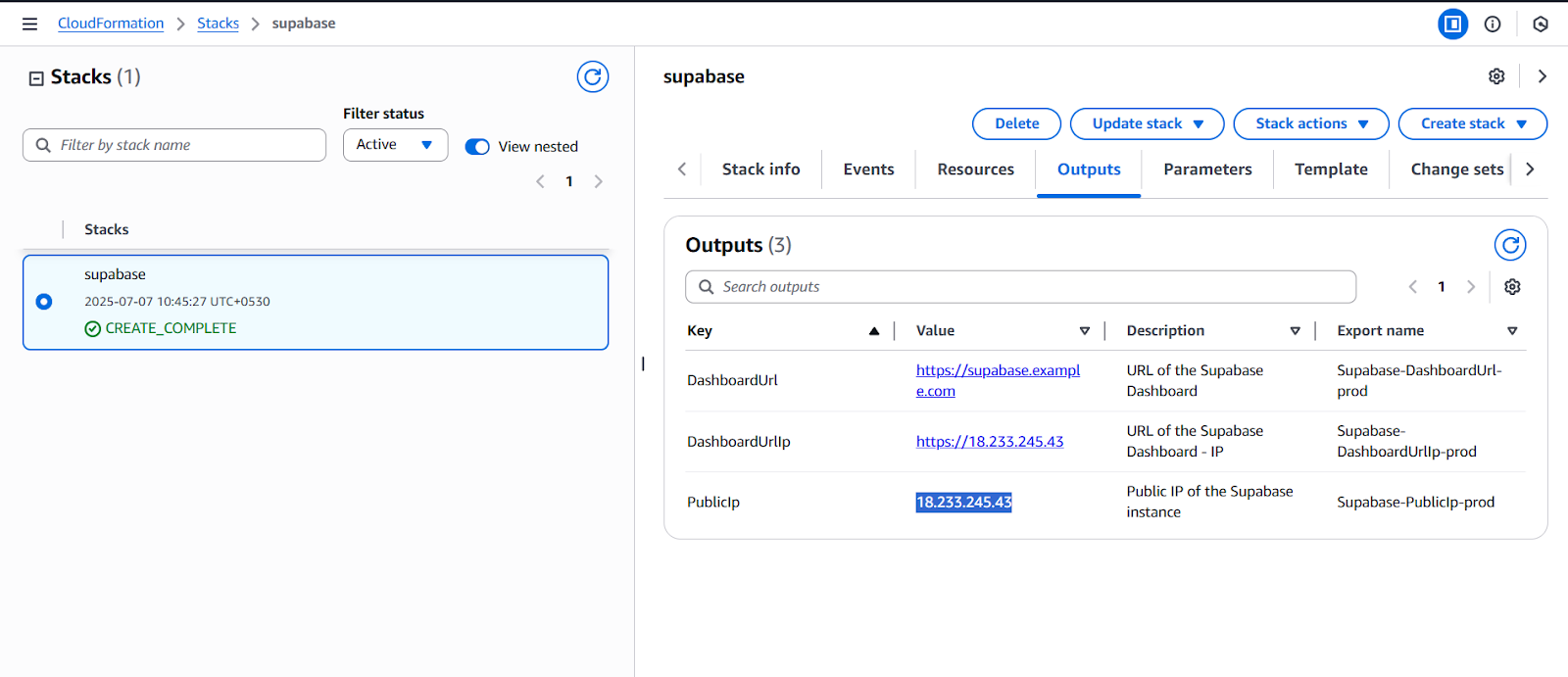
Step2: Log in to the server
- Open the terminal and go to the directory where your private key is located.
- Paste the following command into your terminal and press Enter:
- Type "yes" and press Enter. This will log you into the server.
ssh -i <your key name> ubuntu@<Public IP address>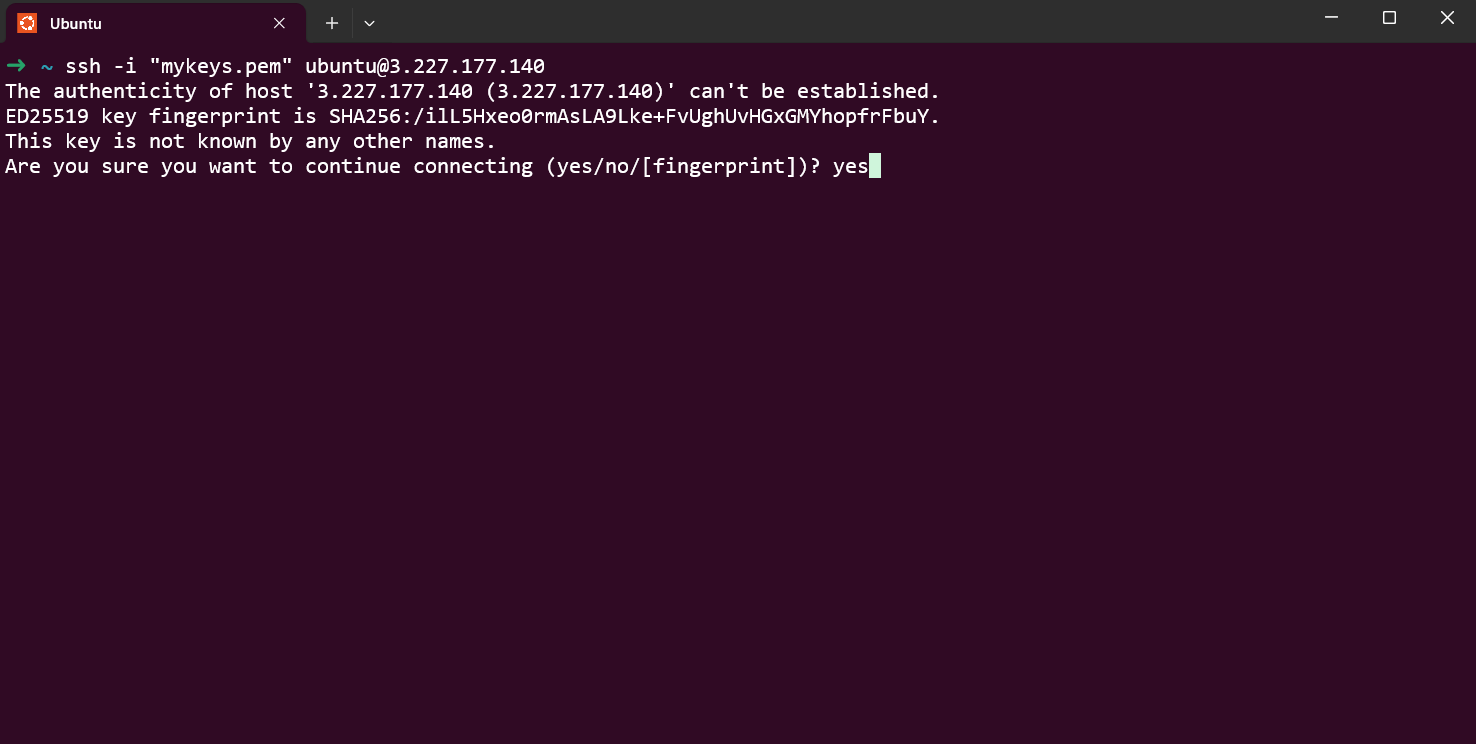
Step3: Generate SSL
Paste the following command into your terminal and press Enter, and follow the instructions
sudo /root/certificate_generate_standalone.shAdmin Email is acquiring for generate SSL certificates.
Check Server Logs
Step1: Log in to the server
Open the terminal and go to the directory where your private key is located.
Paste the following command into your terminal and press Enter:
ssh -i <your key name> ubuntu@<Public IP address>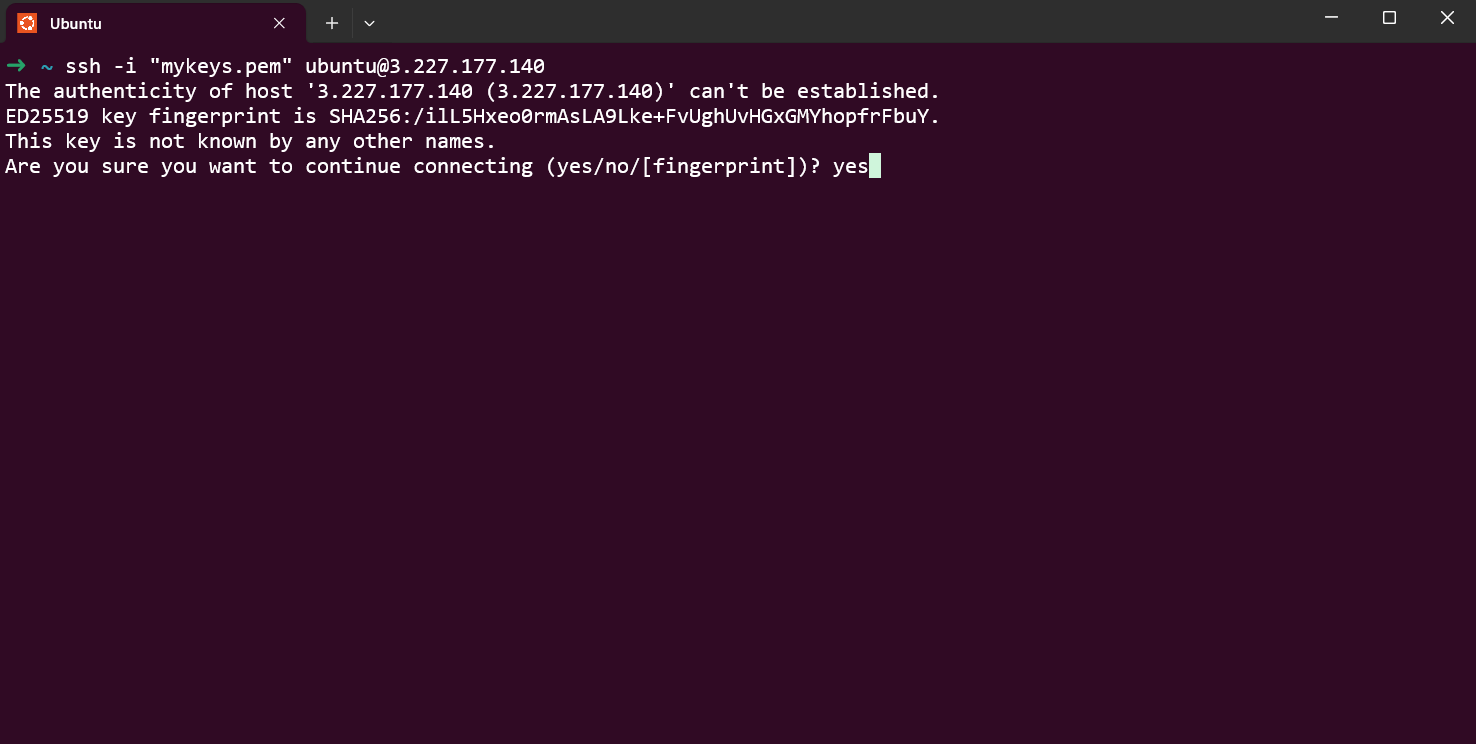
3. Type "yes" and press Enter. This will log you into the server.
Step2: Check the logs
sudo docker psSelect the correct container and check logs
sudo docker logs 85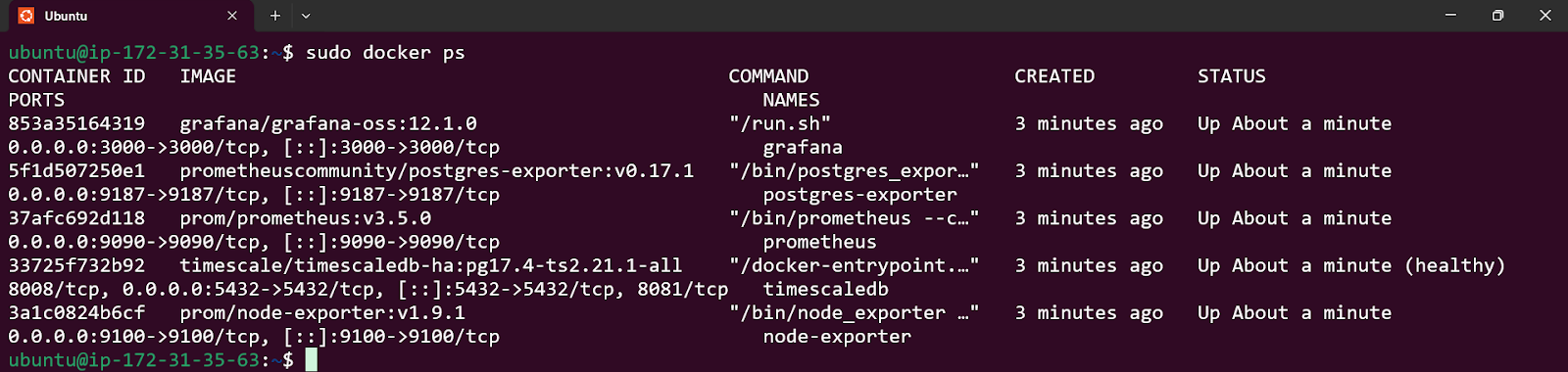
Shutting Down TimescaleDB
- Click the link labeled "Instance" in the "Resources" tab to access the EC2 instance, you will be directed to the TimescaleDB instance in EC2.
- Stop the TimescaleDB instance by marking the checkbox and click "Stop instance" from the "Instance state" dropdown. You can restart the instance at your convenience by selecting "Start instance".
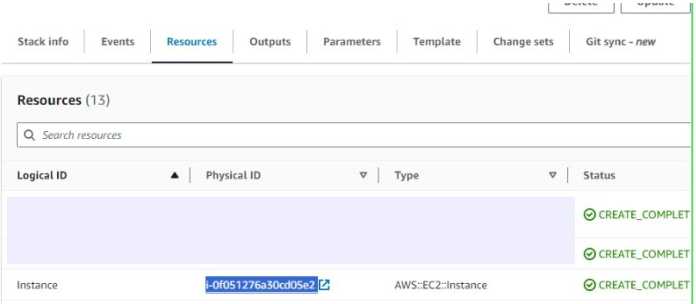
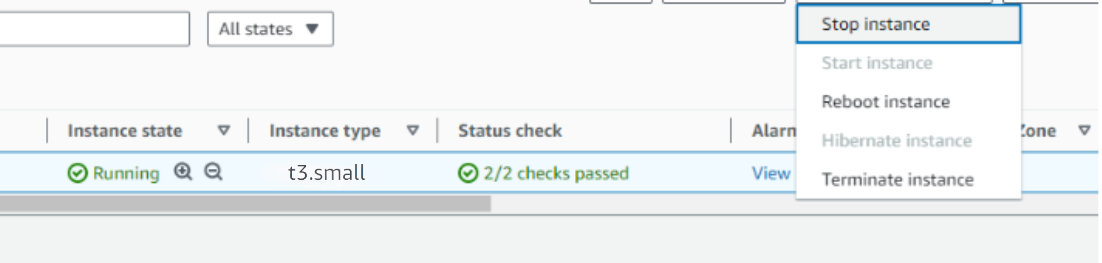
Remove TimescaleDB
Delete the stack that has been created in the AWS Management Console under 'CloudFormation Stacks' by clicking the 'Delete' button.
Upgrades
When there is an upgrade, we will update the product with a newer version. You can check the product version in AWS Marketplace. If a newer version is available, you can remove the previous version and launch the product again using the newer version. Remember to backup the necessary server data before removing.
Troubleshoot
- If you face the following error, please follow https://meetrix.io/articles/how-to-increase-aws-quota/ blog to increase vCPU quota.
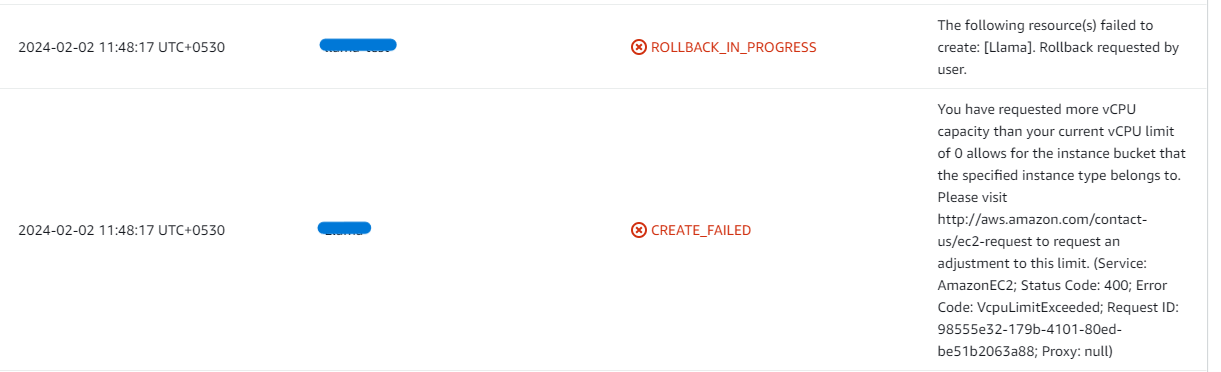
- If you face the following error (do not have sufficient <instance_type> capacity...) while creating the stack, try changing the region or try creating the stack at a later time.
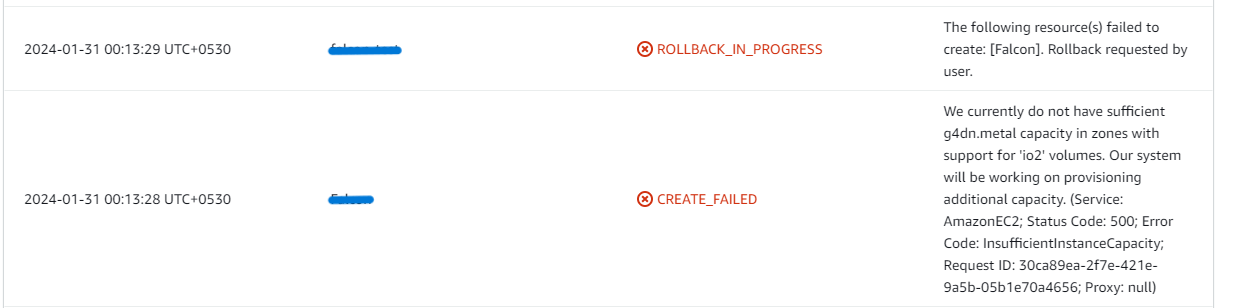
- If you face the below error, when you try to access the API dashboard, please wait 5-10 minutes and then try.
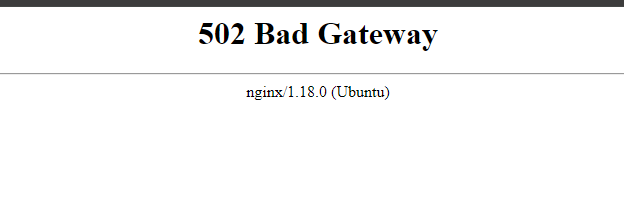
- Check whether the instance storage is full.
- Log into the server and run the below command
df -h
- root volume
- If the root volume is between 90-100%, it is better to resize EBS volume. Please follow AWS documentation to increase the EBS volume.
- Then reboot the instance and restart the apache server.
Conclusion
The Meetrix TimescaleDB Deployment Guide helps you quickly and securely set up TimescaleDB on AWS. Whether you're a DevOps engineer or system administrator, this guide provides step-by-step instructions to deploy TimescaleDB in a scalable and reliable way. TimescaleDB is a popular open-source time-series database used by developers and companies worldwide. With our deployment guide, you can host TimescaleDB in your own AWS environment and ensure it's ready for secure, high-performance data analysis.
Technical Support
Reach out to Meetrix Support (aws@meetrix.io) for assistance with TimescaleDB issues.
